Tutorial: How to use Newberry Transcribe

The handwritten documents in the Newberry's manuscript collections are invaluable primary sources, offering unique, first-hand accounts of history. These pages capture everything from everyday observations on weather and daily tasks to dramatic narratives of battles and natural disasters. Researchers turn to these manuscripts to gain a richer understanding of the past -- but without your help, searching, browsing, and fully utilizing the content can be challenging.
By adding transcription data, you can greatly enhance the accessibility and usability of our digital collections. Transcriptions allow researchers to quickly search across thousands of pages, enable new kinds of scholarship such as text and data mining, and make historical records more accessible to younger generations unpracticed in cursive handwriting.
Thank you for your support in preserving and expanding access to these voices from the past!
Register for an account (optional)
Track your progress, become a reviewer, and compete on our leaderboard. Coming soon!
Get started
There are several ways to access transcription pages from the Newberry Transcribe homepage:
-
Jump In!: This button is the quickest path to start transcribing. Located near the top of the site, it provides direct access to a manuscript page, allowing quick but context-free access for those looking to get to work immediately.
-
Browse Manuscripts: This button allows you to explore sets of pages, with filters to help narrow your results by criteria such as format, language, or timeframe. The sets are sorted from least to most transcribed. After selecting a set, you can learn more about it by clicking the “More Information” link near the top of the page, which takes you to the manuscript’s catalog record or collection guide.
-
Browse Creators: Located further down the page, this button links to profiles of individuals who created the letters, diaries, and business records you're transcribing. Each creator page includes biographical details (when available), as well as links to related digital collections and other resources. Coming soon!
Transcribe!
Once you’ve found your way to a transcription page, simply click into the transcription box and start typing. Features include:
-
Image view control panel: Located at the top of the manuscript image, this panel allows you to zoom in, rotate, or view the image in full-screen mode. Click the home icon to reset to the default view.
-
Save buttons: When you’ve completed transcribing a page, click "Save and Submit for Review" to submit your work for reviewer corrections. Periodically, Newberry staff will export transcriptions from Newberry Transcribe and incorporate them into the manuscript metadata on our digital collections site, where they will become searchable text. If you’re unable to finish a page, click "Save" to mark it as partially complete, allowing another volunteer to finish the transcription.
-
Navigation: After saving, click "Next" to move to the next page in the document. Did the current page provide clues to something you may have gotten wrong on the last page? Click "Previous" to return and make corrections. To browse other pages in the set or explore different sets, use the breadcrumb navigation in the upper left corner or the menu options in the top-right corner of the page.
Guidelines
-
Generally, keep in mind the primary goal: creating transcriptions that make the documents easier to search and browse.
-
Text: Transcribe exactly what you see, including misspellings, abbreviations, punctuation, etc.
-
Formatting: Do not attempt to replicate the visual appearance of the page, such as spacing, indentations, or bold type (with one exception for line breaks, see below). The transcription will be displayed alongside the digitized image, allowing users to reference the visual layout when needed.
-
Quality: While high-quality transcriptions are important, don’t worry about making everything perfect. The Newberry’s manuscript collections contain millions of pages, many of which have already been digitized. Access to more documents is more beneficial than perfecting a few. If you’re uncertain about a part, make your best guess and move on -- other volunteers can help refine or build on your work.
-
Line breaks: add a single line break (i.e. press “enter”) at the end of each paragraph; these make the final transcription more readable in our digital library. E.g.
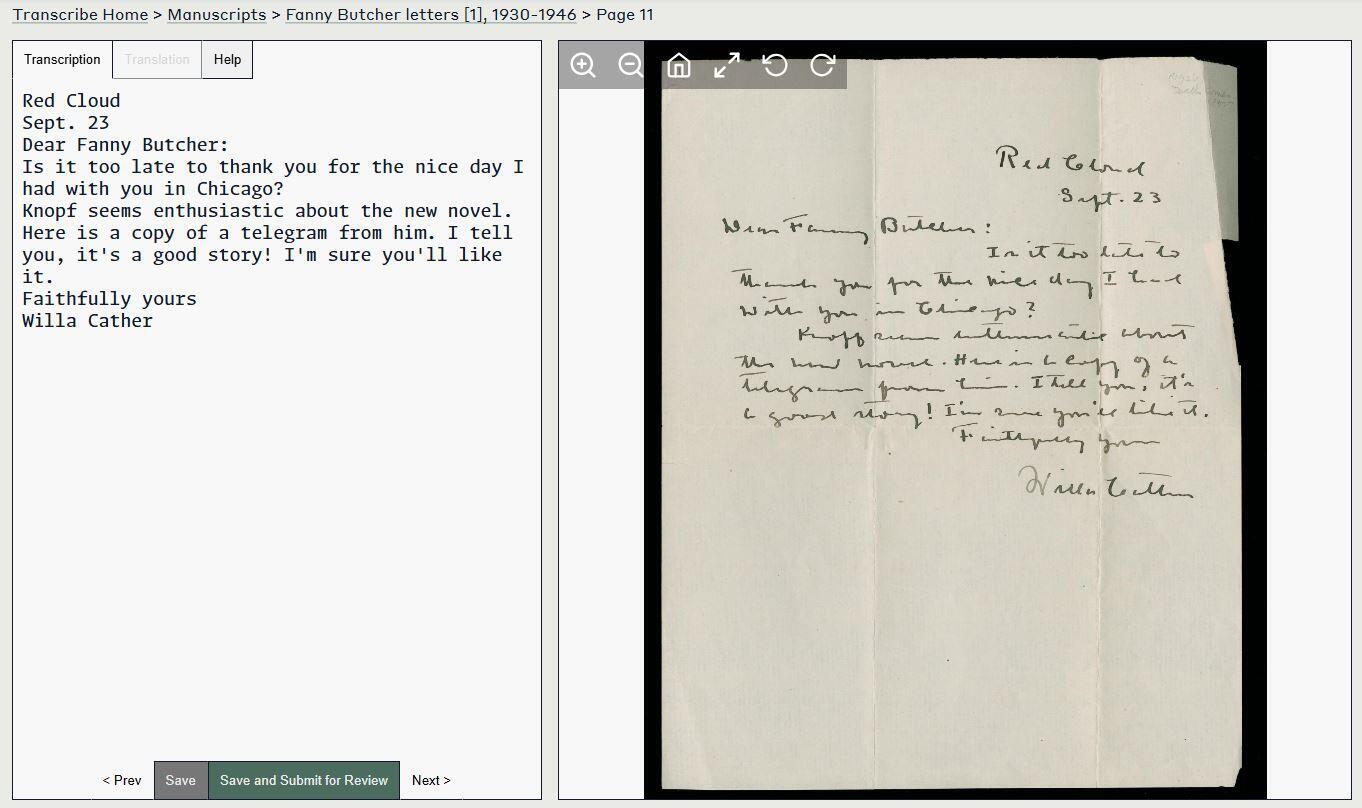 View in transcription interface
View in transcription interface
In the example above, line breaks were added after: Cloud; 23; Butcher:; Chicago; it; yours. -
If a word is unclear, transcribe as much as possible. Use [[?]] to represent illegible words or parts of words, e.g. "th[[?]]" or "this is [[?]]"
-
For non-text images such as a diary cover, the front of a postcard, or a drawing within a letter, describe the image briefly in single brackets. E.g.
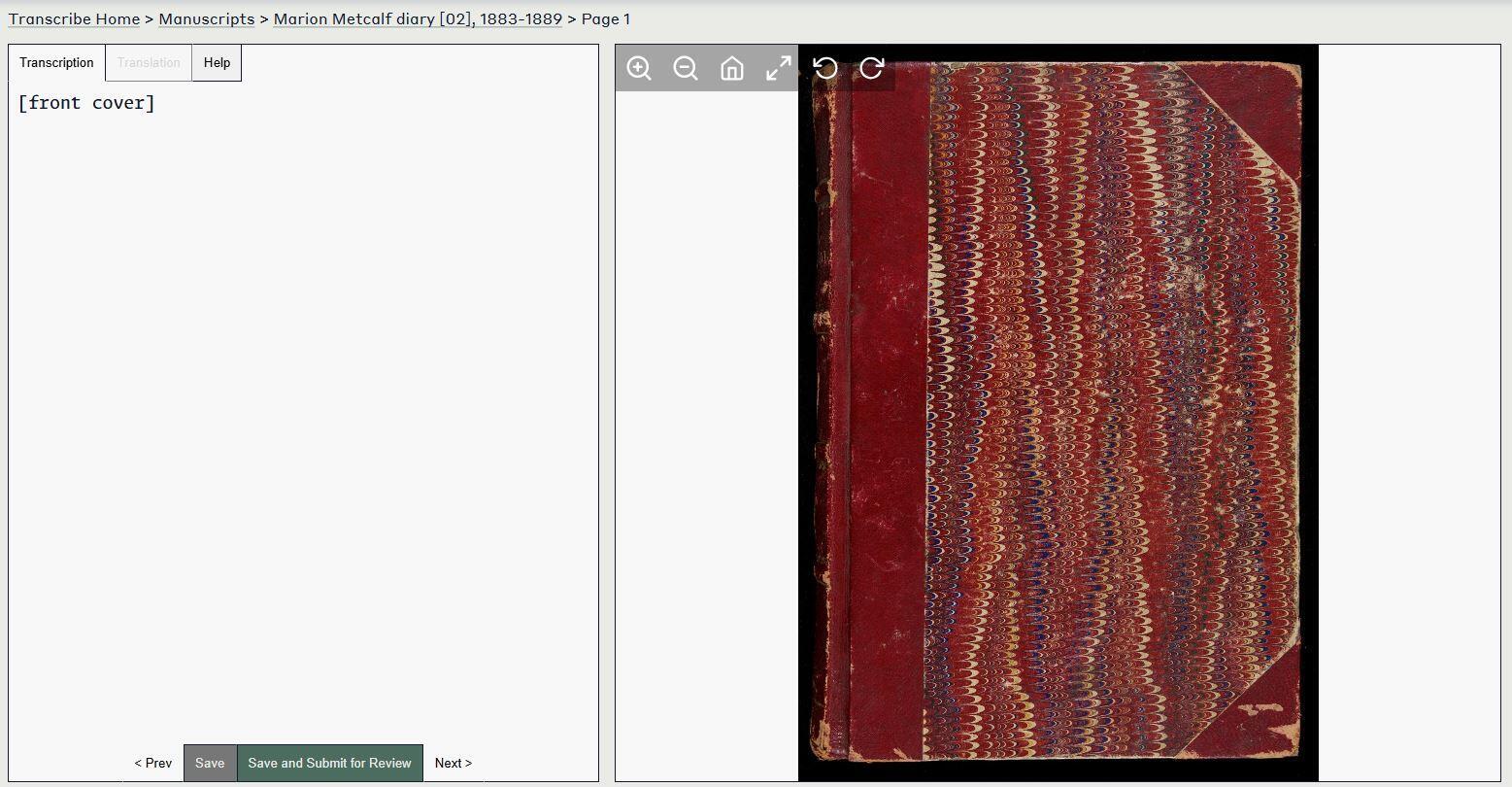 View in transcription interface
View in transcription interface
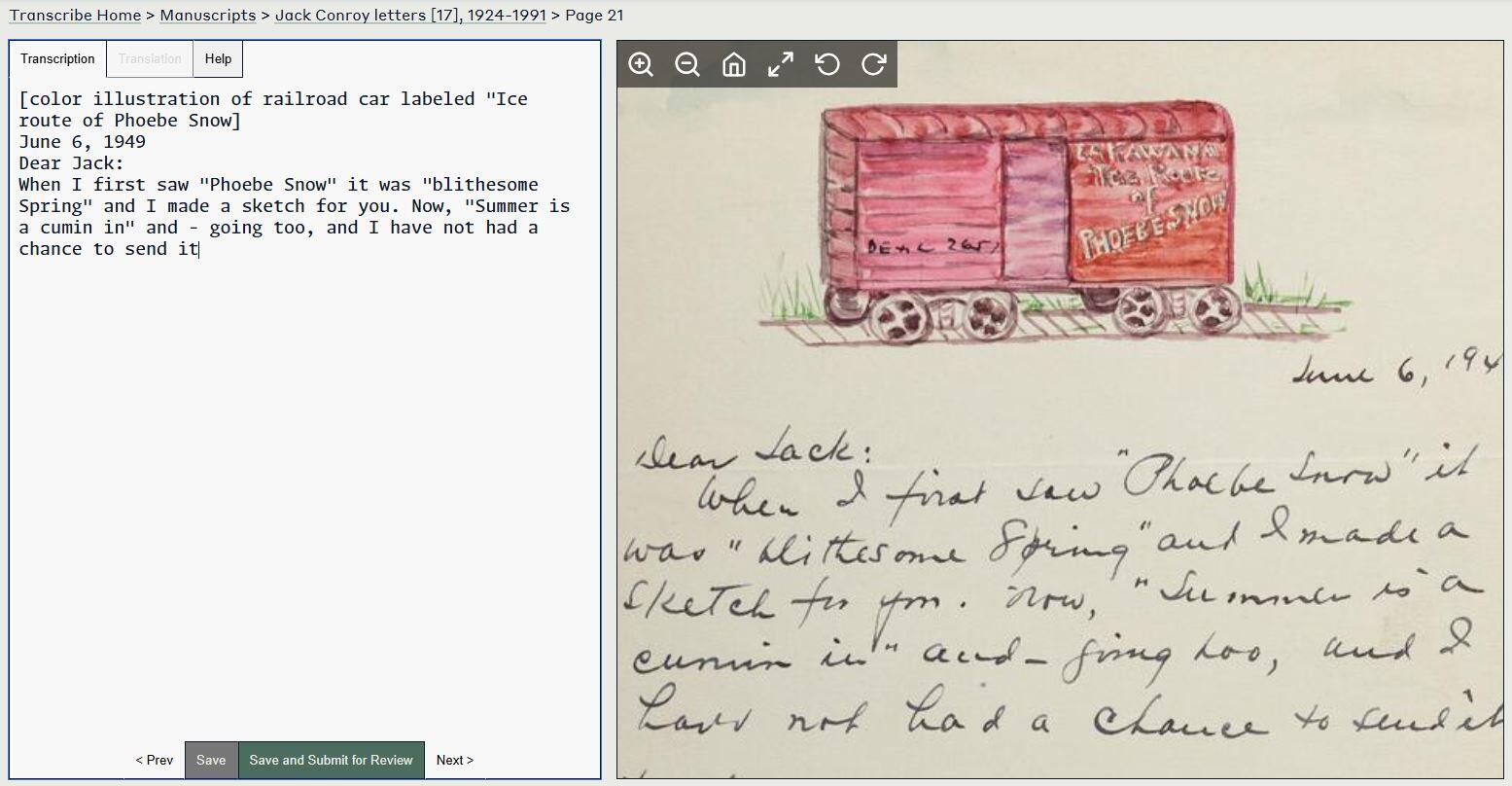 View in transcription interface
View in transcription interface
Review
Coming soon!
Translate
Are you fluent in Dutch, French, German, Italian, or Spanish? Would you like to help make foreign-language documents accessible to broader audiences? Please consider adding English translations for manuscript pages!
To get started, use the “Languages” filter on the Manuscripts browse page, select a page, then click the “Translate” tab (available for non-English manuscripts). Intimidated? Don't be! Remember, some access, even if imperfect, is better than none at all.
Are you an instructor who’s interested in using Newberry Transcribe for a translation-based classroom crowdsourcing project? Please get in touch if you have questions: dis@newberry.org
Still have questions?
Check out our FAQs, or email us at dis@newberry.org